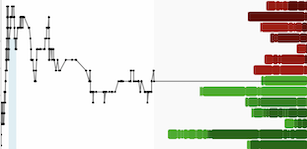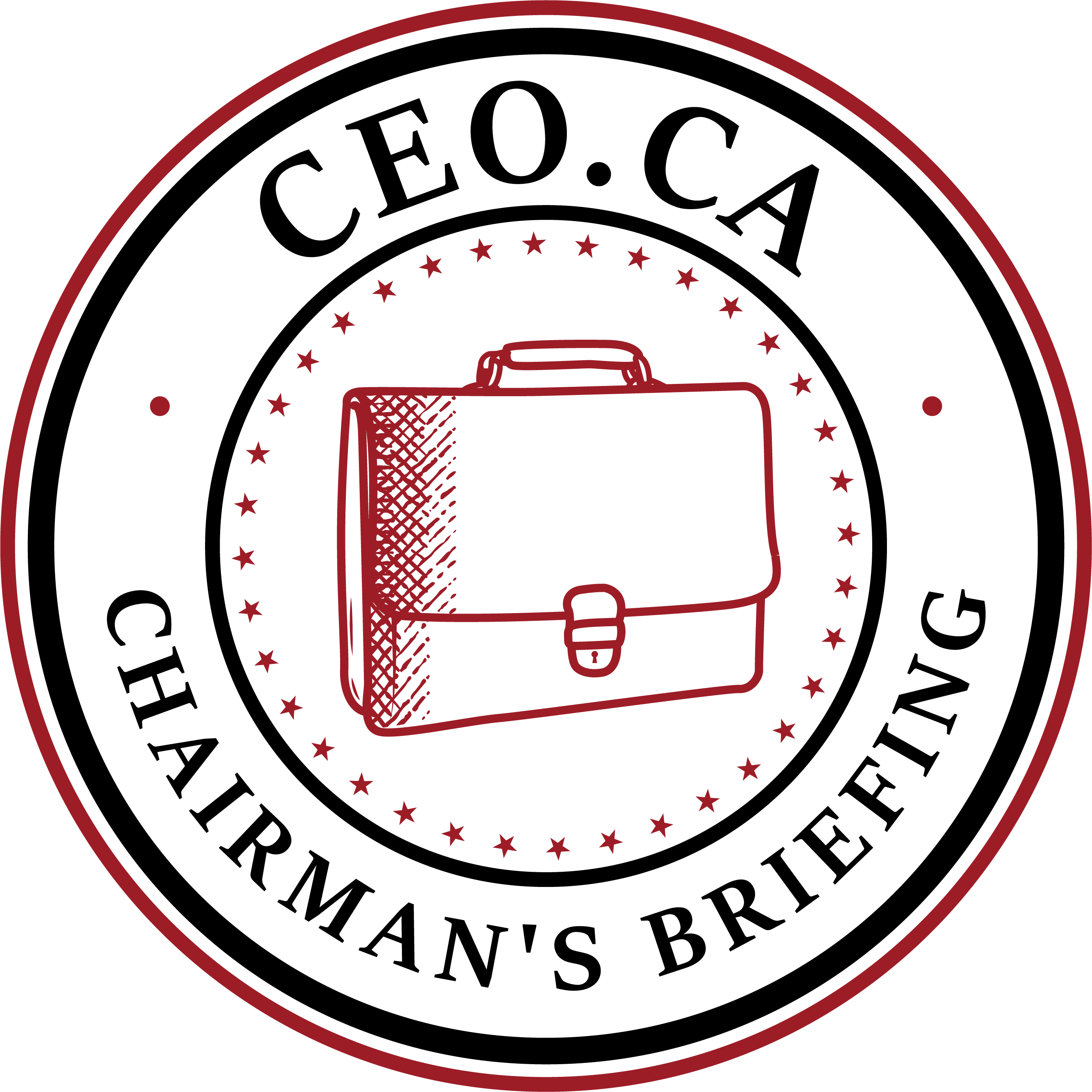Viewed on mobile devices, you are likely to see the company information as a tab on the left:

On wider screens your screen will be split into the left side panel for the company metrics and the right side for the conversation channel:

If you are on a desktop or laptop and don't see a split screen as shown above, check to see if your browser magnification or text size is set above 100%.
On the left side or Company panel you will find the last price, stock chart and basic information such as market cap, float (number of shares outstanding), trading volume, etc.
Clicking anywhere on the company title bar including the circle on the right with a + inside it will expand the company panel while hiding the conversation channel. Clicking again anywhere on the company title bar or the circle on the far right with the X will shrink the company panel and restore the chat panel.

Historical Chart Data
In addition to selecting your preferred timeframe with the buttons below the chart, by hovering or dragging the mouse across the chart, you can display price metrics from past trading sessions. In the following example, the open, close, high, low and volume are shown for July 16, 2020:

If you then click or tap on that date and then move over to the discussion channel/chat window you will find it will have synchronized with the date you have selected. In other words, if you want to see the discussion on a particular day, click/tap that day on the chart and the discussion channel will zoom to that day.
Company Metrics
Below the chart you will find some basic company metrics:

- Market Capitalization - the value of the company when the number of shares are multiplied by the current price
- Shares - the number of outstanding shares of the company (undiluted - this number does not include outstanding options, warrants, etc.)
- Shorts - number of shares that have been sold short (i.e. sell and wait to buy back at a lower price. Shares may be borrowed or in the case of naked shorting, simply sold with an obligation to buy in the future to close the trade)
- Bid - the highest price a buyer is willing to pay
- Ask - the lowest price a seller is willing to sell
- Total Volume - the number of shares traded across all exchanges in the last session or if intraday, up to that point in the session on a 15 minute delay
- CSE/TSX/TSXV Volume - the volume traded on the exchange the stock is listed on (its native exchange)
- ATS Vol - the volume traded on the Alternative Trading System - Sometimes orders are split between the native exchange (the exchange the stock is listed on) and other exchanges, so only a part of one's order will show on the native exchange. Sometimes the volume won't show up at all on the native exchange as it all goes through ATS
- Average Vol - the average daily trading volume
Company Research (aka Due Diligence or DD for short)
Beneath the chart and current metrics you will find buttons for further research which may include

- SEDI (System for Electronic Disclosure by Insiders) filings which detail share related transactions made by insiders. This can include buying and selling common shares, grants of options, addition of warrants, exercising of warrants, expiration of warrants, RSUs (Restricted Share Units) and private transactions
- SEDAR (System for Electronic Document Analysis and Retrieval) documents which include material news releases and financial filings (i.e. quarterly and annual financial reports)
- Company website link
- Community Wiki. The Community Wiki is crowd sourced due diligence. Not all companies have one or may be up to date, as their creation and maintenance are dependent on the CEO.ca community. For a good overview on corporate wikis and how to create one or add to one for the companies you follow, see this article: Crowd Sourced Due Diligence by @thecowsaysmoo
- House Positions - summary of transaction history of each investment house for a selected time period

- Some corporate channels also include:
- Financings: a link to the TMX website listing details of past financings
- Short History: A summary of the recent short positions and change in short positions. Example:

The value in the Shares column are the shares reported short on that day. The Net Change column reports the change in shares shorted from the previous reporting period.
A negative net change would indicate a more bullish sentiment while a positive net change would indicate a bearish sentiment.
Order Book / Market Depth
Before we get started on this topic, please note that if you see a market depth chart that looks like this:

in which there are green bars (bids) on the same line as red bars (shares offered for sale), it is a glitch and should be rectified soon.
Market depth is of interest to indicate how motivated buyers and sellers are. If Asks are thin there are few sellers at this price point. If Asks are heavy, people are looking to exit, but want a little more than the market is currently offering.
If Bids are heavy, interest is present, but buyers are willing to wait for the sellers to sell into the bid. They are offering support to the price, not by buying, but by preventing the price from falling very far.
CSE (Canadian Securites Exchange) listed stocks (not TSX or TSXV except by subscription) will include a bar graph with Level 2 data. Level 2 data is the order book for that stock, also known as market depth. The order book indicates all open bids and offers or in other words, how many shares and at what price buyers are willing to pay and how many shares and at what price sellers are willing to sell at.
The buy orders are green, sell orders are in red. While markets are open, the order book can change with every tick on high volume stocks. On low volume stocks, you may see the same orders sit there for days/weeks/months.
Upon mouseover or tap, the bars in the CEO.ca graphical order book will indicate which trading house has placed the order, the date the order was placed and the volume or size of the order. Note that this display is on a 15 minute delay.
In this example, RBC has placed a buy order on Aug 14 @ 9:08 for 20,000 shares at $0.26.

Should you place a buy order at $0.26 you would be placed in the queue and be second in line as the general rule is FIFO (first in, first out).
This does not mean your trade will be filled only after the RBC order though, as trading houses typically fill orders within their own house first. You could place a buy order at the end of a very long line and get filled before anyone else if a large seller from the same trading house as you sold at market and there was no one from your trading house ahead of you or there were enough shares in the sell order to fill all those ahead you and you as well. Sometimes it pays to be with a large trading house, sometimes it is the opposite.
Moving your mouse to the grey area to the left of any bar or tapping on that same area will indicate the total number of trading houses, shares and dollar value at a given price level. Below you will see the figures for the $0.25 bid level:

The numbers rising up the left side of the chart are the volume of the trades through the day from AM to PM going from left to right. On the chart above, we can see the largest trades were completed early in the morning and late in the day.
To see the same information sourced from the ATS (Alternative Trading System), click or tap on the ATS button below the chart. To return to the CSE data, click or tap on the CSE button.
As shown below, one can shift the chart up or down to see higher Asks or lower Bids than the chart currently shows by clicking or tapping on the Up arrow to see higher Asks or the Down arrow to see lower Bids. Clicking or tapping on the circle between the arrows will return the chart to its original position.

Real-time order depth on stocks listed on other exchanges (i.e. TSX and TSXV) is available by CEO.ca subscription (15 minute delay on ATS). Click here for a demo.
Below the market depth chart are three drop down tables, two of which summarize the depth chart and one which lists recent trades. Click or tap anywhere on the title of the item you wish to expand and click on the title once again to collapse it.

Market by Price

Market by Price is the same information as is displayed in the market depth bar chart displayed in a table so one can see the actual numbers without mousing over each bar in the depth chart.
It is a list of the total volume or number of shares for sale and their corresponding dollar value at each of up to 10 price points and the total volume and dollar value of the number of shares buyers are willing to buy at each of up to 10 price points.
Sometimes there are not 10 price points on the Ask side as there are not enough shares offered for sale to fill 10 different price points.
Some lower priced stocks don't have the full 10 Bid price points listed as there are not any bids at a particular price point or the price is too low to allow for all 10 to be displayed.
Market by Order

Market by Order is a similar chart to Market by Price, but it groups the orders at each price by trading house and rather than dollar amounts, it gives the total volume or number of shares that each house is bidding for or offering for sale and the furthest back date that an order from that house at that price was placed.
Recent Trades

Recent trades is a listing of each individual trade, also called a Time & Sales chart. This will tell you how long ago the last trade was and how many trades are being completed that day. If there are many trades, the older text above the chart will be darker and allow paging to previous trades that day. Click or tap on reset to go back to the present.
During the trading day, the time of each trade is indicated, at some point after close of the markets it reverts to simply the date.
News Releases
At the bottom of the Company Panel are the News Releases:

Clicking or tapping on the show more will load the next few news releases. Tap or click on the news release to load the news release into the chat window/panel.